Change the Name of Your Computer
Don't like the cryptic name of your computer ever since you bought it? You can change it to a more memorable one so you can easily identify your computer on your home network. Just follow the steps on this page:
- Click "Start" button.
- Right-click "Computer" and click on "Properties".
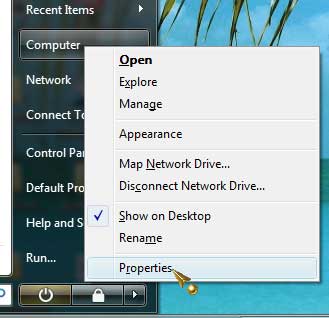
- Click on "Advanced system settings".

- This will bring up the System Properties dialogue box. Click on the Computer Name tab (first tab on left).

- In System Properties, you can change the Computer Description and then click on the Change button to change the name of your computer.
- Now you can change the name of your computer to anything you want as illustrated below.

* This is the computer name that will show up on your home network.